Introduction
A monthly reading from your copier’s meter is often required in order to monitor printing usage for both color and black & white printing. Here are two ways for you to locate and optionally print the page counter information.
A monthly reading from your copier’s meter is often required in order to monitor printing usage for both color and black & white printing. Here are two ways for you to locate and optionally print the page counter information.
While in front of the machine’s panel select either User Tools or Settings (based on your machine’s model):

Select Counter:



The screen shows the number of pages that have been printed for Color or Black & White for either copies or prints and gives the total for each combined. Optionally, you can print this list using the Print Counter List button:
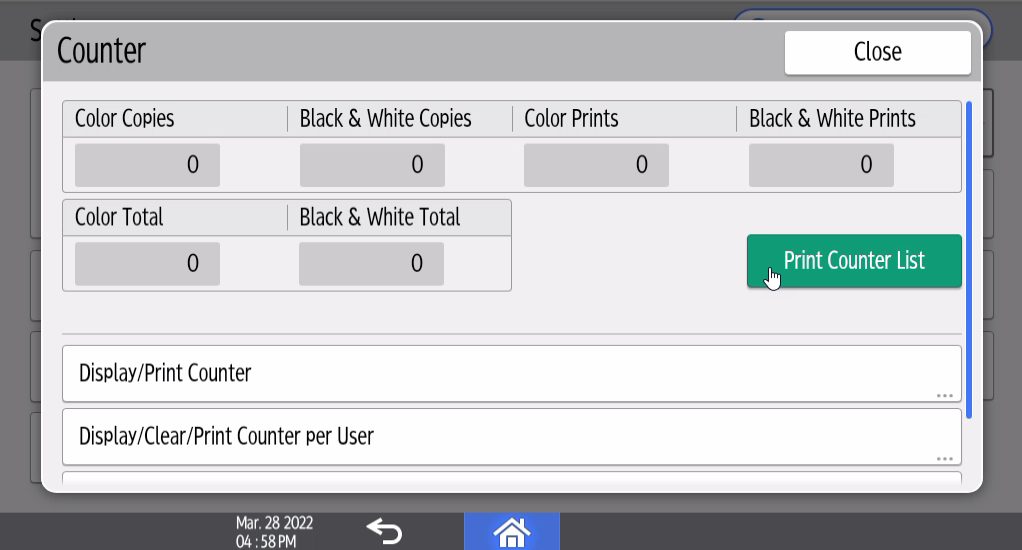
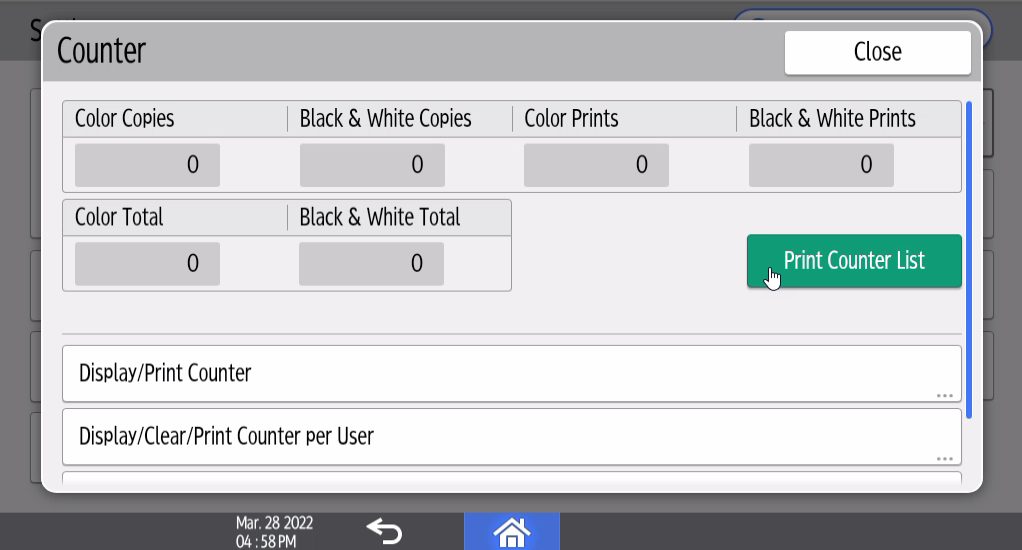
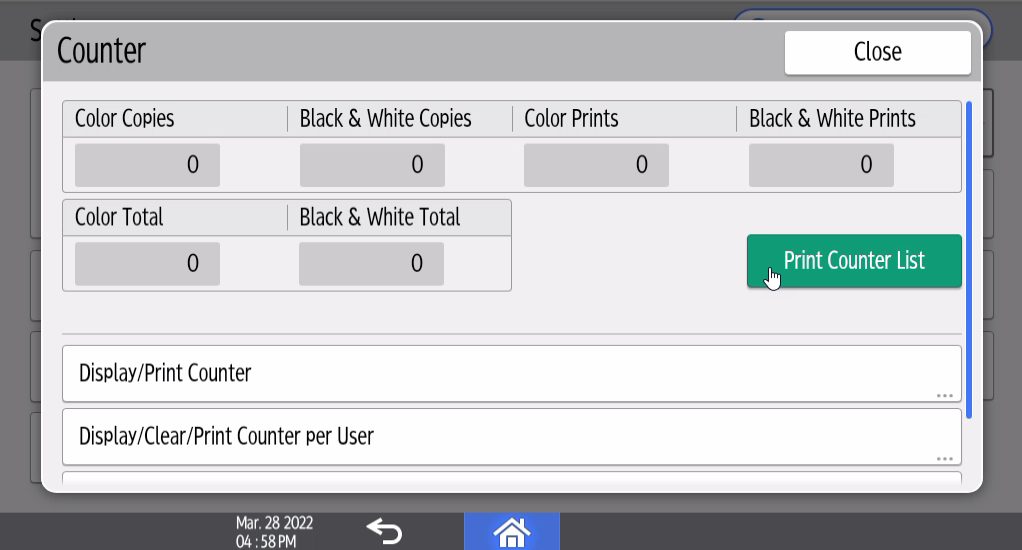
Select Close or the Home icon to return to the main screen.



The IP address is found on the display panel at the machine and is formatted something like: 192.168.1.200 where there are 4 sets of numbers separated by decimals. It can typically be found in the lower left or upper right corner of home screen and may be alternating with other information in that area of the screen.
From a computer on the same network as your machine, access the Web Image Monitor of your machine by opening a web browser and entering the IP address of your machine:



To get to the Page Counter screen, select Status/Information then Counter:



The Counter screen will display sections for Copier and Printer where the Color and Black & White page counts are listed as well as the number of single-sided (Simplex) and double-sided (Duplex) pages are listed:



Select Home at the top left corner to return to the main Web Panel page.
A monthly reading from your copier’s meter is often required in order to monitor printing usage for both color and black & white printing. Here are two ways for you to locate and optionally print the page counter information.
While in front of the machine’s panel select either User Tools or Settings (based on your machine’s model):



Select Counter:



The screen shows the number of pages that have been printed for Color or Black & White for either copies or prints and gives the total for each combined. Optionally, you can print this list using the Print Counter List button:
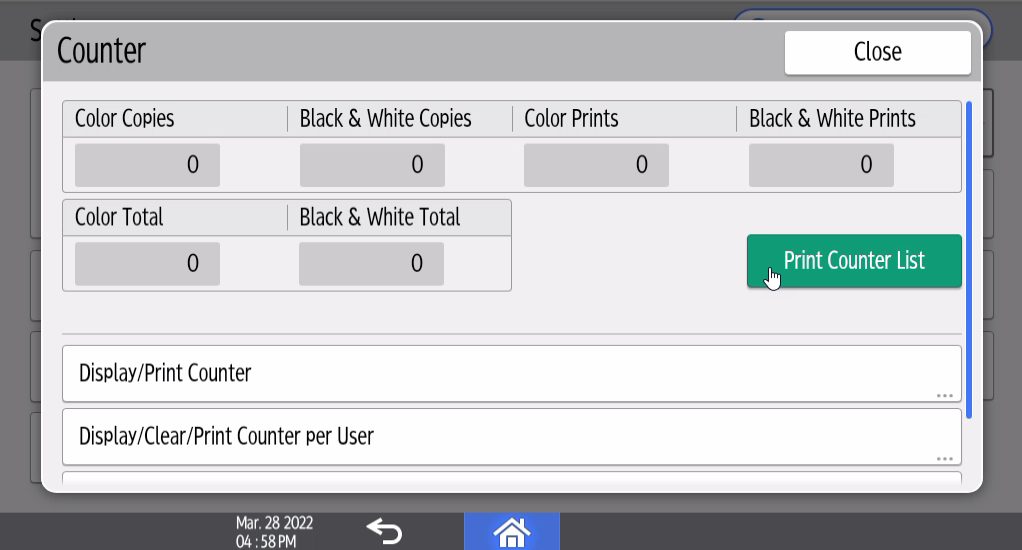
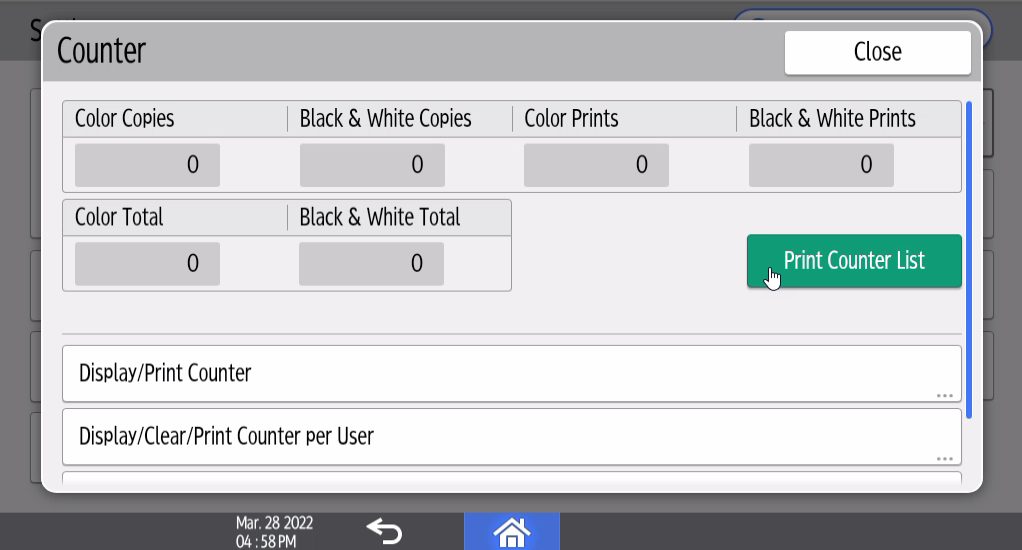
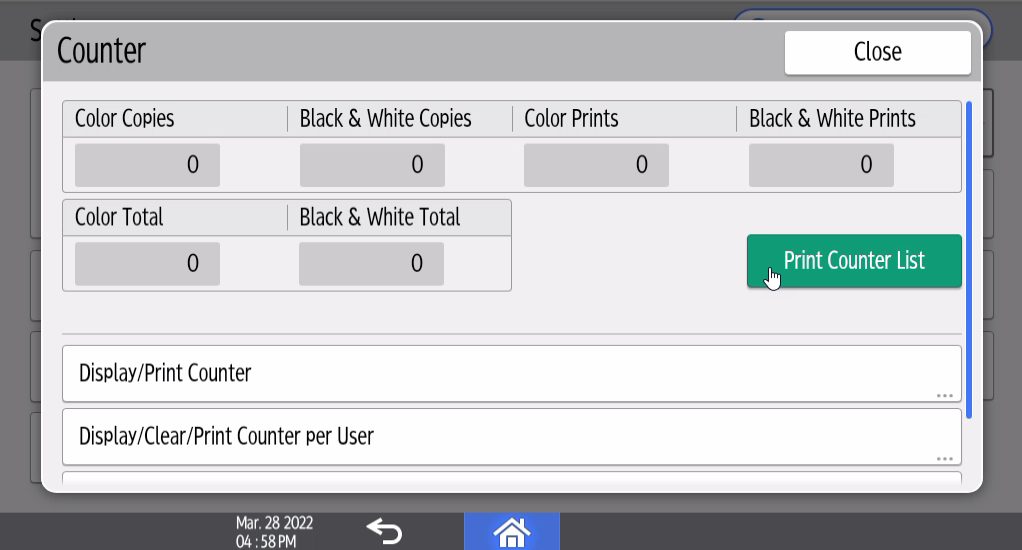
Select Close or the Home icon to return to the main screen.



The IP address is found on the display panel at the machine and is formatted something like: 192.168.1.200 where there are 4 sets of numbers separated by decimals. It can typically be found in the lower left or upper right corner of home screen and may be alternating with other information in that area of the screen.
From a computer on the same network as your machine, access the Web Image Monitor of your machine by opening a web browser and entering the IP address of your machine:



To get to the Page Counter screen, select Status/Information then Counter:



The Counter screen will display sections for Copier and Printer where the Color and Black & White page counts are listed as well as the number of single-sided (Simplex) and double-sided (Duplex) pages are listed:



Select Home at the top left corner to return to the main Web Panel page.